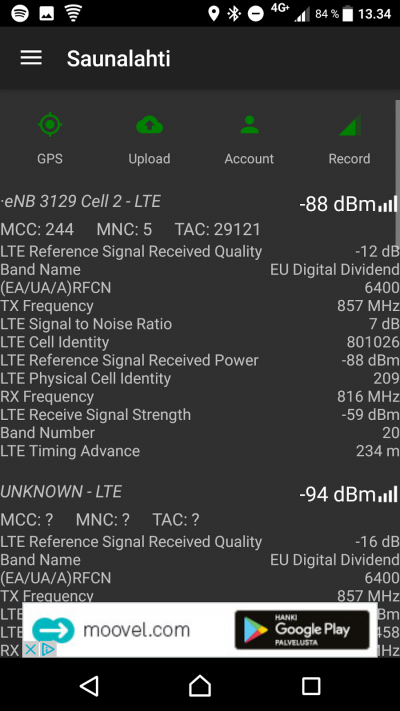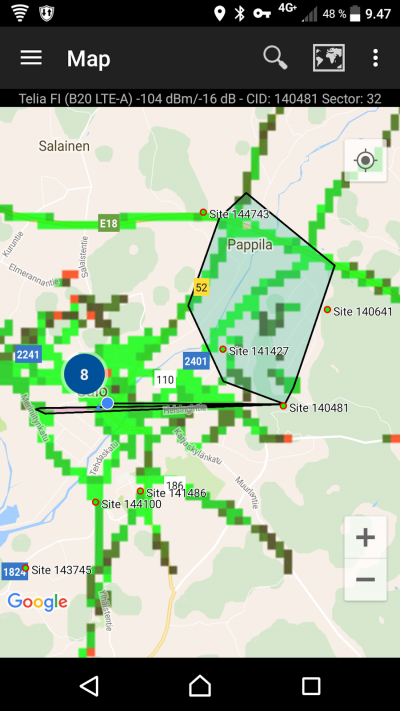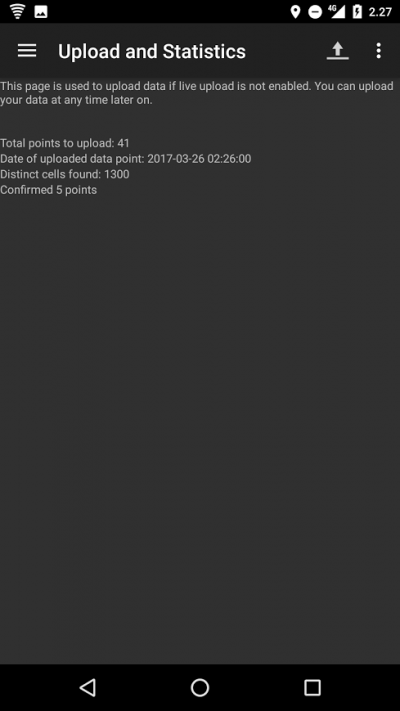Difference between revisions of "First Time Startup/de"
(Created page with "Erste Einrichtung") |
(Updating to match new version of source page) |
||
| (33 intermediate revisions by 2 users not shown) | |||
| Line 1: | Line 1: | ||
__NOTOC__ | __NOTOC__ | ||
Erste Einrichtung | = Erste Einrichtung = | ||
CellMapper | CellMapper ist eine nützliche App, um 2G/3G/4G/4G+ Sender zu lokalisieren. Die App misst die Signalstärke und andere Netzwerkdaten jedes Nutzers und berechnet daraus den ungefähren Standort eines Senders und dessen Abdeckung. Unterstützt werden bisher Android und Windows 10 Mobile Geräte. | ||
CellMapper servers calculate the data that users have sent and creates graphical representation of it in the map delivered by Google Maps, witch can be browsed directly from the Android App or CellMapper webpage. The model can not account for certain variables though, so in order to get reliable data one should keep the measuring phone in as clear and unobstructed area as possible. An ideal measuring setting is as unobstructed as possible, such as large fields of prairie, but for instance in cities obstacles are unavoidable. When measuring one should move in 1/2-3/4 circles at different distances around the presumed base station in order to get the most accurate results. | CellMapper servers calculate the data that users have sent and creates graphical representation of it in the map delivered by Google Maps, witch can be browsed directly from the Android App or CellMapper webpage. The model can not account for certain variables though, so in order to get reliable data one should keep the measuring phone in as clear and unobstructed area as possible. An ideal measuring setting is as unobstructed as possible, such as large fields of prairie, but for instance in cities obstacles are unavoidable. When measuring one should move in 1/2-3/4 circles at different distances around the presumed base station in order to get the most accurate results. | ||
| Line 9: | Line 9: | ||
''' | '''Wenn du CellMapper nutzt, solltest du folgendes beachten: | ||
''' | ''' | ||
* | * Höherer Akkuverbauch (Suche nach GPS Signal und Überprüfung der Netzqualität) | ||
* | * Der Bildschirm wird sich nicht ausschalten. (Höherer Akkuverbrauch!). Wenn dein Handy einen AMOLED-Bildschirm besitzt, kannst du den Bildschrim über die Appeinstellungen ausschalten. | ||
* | *Um Masten in Städten besser lokalisieren zu können, empfehlen wir Rundgänge durch Stadtviertel. In ländlichen Gegenden sollte größerer Gebiete abfahren, um Zeit zu sparen. | ||
* | * Stelle sicher, dass du ein gutes Signal vom Mast und eine gute GPS-Verbindung hast. | ||
* | * Um diese App zu nutzen, brauchst du einen Vertrag bei dem Netzbetreiber, dessen 2G/3G/4G Netz du messen möchtest. Du kannst nur die Masten aufzeichnen, mit denen du verbunden bist. Du kannst also keine 4G Masten lokalisieren, wenn du mit dem 3G Netz verbunden bist, auch wenn beide Signale von der gleichen Station kommen. | ||
* | * Die App zeigt, dass manche Masten hunderte Quadratkilometer große Gebiete abdecken. Dies Fehler entstehen durch GPS-Probleme. Im Moment können solche Masten nicht vom Nutzer entfernt werden. | ||
== | ==Nutzung== | ||
1. Download App to Android from [https://play.google.com/store/apps/details?id=cellmapper.net.cellmapper Google Play] or to Windows 10 Mobile [https://forum.xda-developers.com/windows-10-mobile/windows-10-mobile-apps-and-games/app-cellmapper-windows-10-mobile-t3504309 here]. | 1. Download App to Android from [https://play.google.com/store/apps/details?id=cellmapper.net.cellmapper Google Play] or to Windows 10 Mobile [https://forum.xda-developers.com/windows-10-mobile/windows-10-mobile-apps-and-games/app-cellmapper-windows-10-mobile-t3504309 here]. | ||
2. | 2. Aktiviere GPS (bei Android: Nicht die Google locations service). | ||
( | (bei Android über Einstellungen -> Standort. Wähle dort den "Hohe Genauigkeit" - Modus) | ||
3. | 3. Starte die App. Stelle sicher, dass du mit dem 2G/3G/4G/4G+ Sender verbunden bist, von dem du Daten aufzeichnen möchtest. Du brauchst keinen Datenvertrag um das Mobilfunknetz zu nutzen. Manche Handys können sogar ohne SIM Daten aufzeichnen | ||
On Android you see here information what on your device. It depends your phone support what you see on screen. This is taken on Sony XZ Phone with Android 7.0. Since Android 7+ mostly phones support band recording also. All Windows 10 Mobile also support band recording. | On Android you see here information what on your device. It depends your phone support what you see on screen. This is taken on Sony XZ Phone with Android 7.0. Since Android 7+ mostly phones support band recording also. All Windows 10 Mobile also support band recording. | ||
[[File:Screenshot_20170305-133420.png|400px]] | [[File:Screenshot_20170305-133420.png|400px|class=img-responsive mediawiki-image]] | ||
''' | '''Symbole''': | ||
GPS: | GPS: Grün = GPS vorhanden, Gelb = Initialisierung, Rot = Kein GPS | ||
Upload: | Upload: Grün = Upload ist aktiviert und in Ordnung. Rot = Upload Fehler oder deaktiviert | ||
Konto: Grün = Erfolgreich angemeldet, Rot = Nicht angemeldet oder Anmeldefehler. | |||
Aufzeichnen: Grün = Aufzeichnung aktiviert, Rot = Aufzeichnung deaktiviert | |||
<div class="table-responsive"> | <div class="table-responsive"> | ||
| Line 48: | Line 48: | ||
{| class="wikitable table table-striped" | {| class="wikitable table table-striped" | ||
|- | |- | ||
! Abbreviation !! | ! Abbreviation !! Erläuterung | ||
|- | |- | ||
| | | Zelle|| Zellen ID, um Zellen der Sender auseinander halten zu können | ||
|- | |- | ||
| | | Sektor || Die Sektornimmer einer Zelle | ||
|- | |- | ||
| MCC (Mobile Country Code) || | | MCC (Mobile Country Code) || Der länderspezifische Netzcode | ||
|- | |- | ||
| MNC (Mobile Network Code) || | | MNC (Mobile Network Code) || der Code des Netzbetreibers | ||
|- | |- | ||
|LTE Cell Global Identify (CGI ) | |LTE Cell Global Identify (CGI ) | ||
| | |Nummer der Basisstation, um verschiedene Stationen auseinanderhalten zu können | ||
|- | |- | ||
| LTE Reference Signal Received Quality (RSRQ )|| | | LTE Reference Signal Received Quality (RSRQ )|| Qualität des empfangenen Signals | ||
|- | |- | ||
| LTE Signal to Noise Ratio (SINR - Signal-to-interference-plus-noise ratio) || The scale of the SINR measurements are between -20 and +30dB, the bigger the better. Signal strength is though of as "OK" when it is 15dB or over that, the maximum speed is then 50Mbps. You will need roughly 25dB if you wish to reach speeds around 100Mbps. All speed estimations are made using the 20Mhz bandwidth. | | LTE Signal to Noise Ratio (SINR - Signal-to-interference-plus-noise ratio) || The scale of the SINR measurements are between -20 and +30dB, the bigger the better. Signal strength is though of as "OK" when it is 15dB or over that, the maximum speed is then 50Mbps. You will need roughly 25dB if you wish to reach speeds around 100Mbps. All speed estimations are made using the 20Mhz bandwidth. | ||
| Line 79: | Line 79: | ||
</div> | </div> | ||
== | == Karte == | ||
[[File:Screenshot_20170324-094753.png|400px]] | [[File:Screenshot_20170324-094753.png|400px|class=img-responsive mediawiki-image]] | ||
Die Karte lässt sich über das linke Seitenmenü erreichen. | |||
In the maps tab you can see the location of already mapped base stations. The application will automatically only show the base stations of the current network being used (LTE in the picture). The location of base stations can also be viewed from the Cellmapper webmap. | In the maps tab you can see the location of already mapped base stations. The application will automatically only show the base stations of the current network being used (LTE in the picture). The location of base stations can also be viewed from the Cellmapper webmap. | ||
| Line 89: | Line 89: | ||
The base station is marked on the map as a red pin in mobile and a red arrow in a browser. A blue pin refers to your own location and the black line tells you which station you are connected to. By clicking on the base station you can see it's range as a black zone. Light green indicates best signal quality, dark green good quality, black average quality and red the weakest signal quality. | The base station is marked on the map as a red pin in mobile and a red arrow in a browser. A blue pin refers to your own location and the black line tells you which station you are connected to. By clicking on the base station you can see it's range as a black zone. Light green indicates best signal quality, dark green good quality, black average quality and red the weakest signal quality. | ||
Grüne Nadeln (in der App mit rotem Rand), bedeuten, dass ein Nutzer den Masten lokalisiert hat. Du kannst Masten auf der Web-Karte lokalisieren, wenn du über 2000 Datenpunkte gesammelt hast (Benötigt ein Konto). | |||
Wenn du auf "Netzbetreiber auswählen" klickst, kannst du zwischen Betreibern und Netzen wählen. So kannst du die Masten der anderen Netze vergleichen | |||
== | == Daten zum Server senden == | ||
Öffne das linke Seitenmenü und tippe auf "Upload und Statistiken". Du solltest neue Daten immer sofort hochladen, damit Niemand die Daten nochmal aufzeichnen muss und diese stattdessen auf der Karte anschauen kann. Die CellMapper aktualisiert schnell. | |||
[[File:Screenshot_20170326-022716 (1).png|400px]] | [[File:Screenshot_20170326-022716 (1).png|400px|class=img-responsive mediawiki-image]] | ||
Drücke auf das Hochladen Symbol und die Daten werden an den Server gesendet. Wir empfehlen den "Sofortupload" in den Einstellungen zu aktivieren, damit du nicht jedes Mal das Upload-Symbol drücken musst. | |||
== | == Konto == | ||
Mit einem CellMapper Konto kannst du auf der Karte nachprüfen, welche Sender zu aufgezeichnet hast und welche Masten du lokalisiert hast. | |||
You can register Cellmapper account [https://www.cellmapper.net/register here]. | You can register Cellmapper account [https://www.cellmapper.net/register here]. | ||
== | == Brauchst du Hilfe? == | ||
Ask on our community help. We and our great community will help you here: [https://www.facebook.com/Cellmapper/ Facebook], [https://twitter.com/CellMapper Twitter] and [https://plus.google.com/communities/101488064885764774600 Google Plus]. | Ask on our community help. We and our great community will help you here: [https://www.facebook.com/Cellmapper/ Facebook], [https://twitter.com/CellMapper Twitter] and [https://plus.google.com/communities/101488064885764774600 Google Plus]. | ||
Check our Support/FAQ page if there is solution for your question: [https://cellmapper.freshdesk.com/helpdesk here] | |||
Latest revision as of 11:48, 22 April 2017
Erste Einrichtung
CellMapper ist eine nützliche App, um 2G/3G/4G/4G+ Sender zu lokalisieren. Die App misst die Signalstärke und andere Netzwerkdaten jedes Nutzers und berechnet daraus den ungefähren Standort eines Senders und dessen Abdeckung. Unterstützt werden bisher Android und Windows 10 Mobile Geräte.
CellMapper servers calculate the data that users have sent and creates graphical representation of it in the map delivered by Google Maps, witch can be browsed directly from the Android App or CellMapper webpage. The model can not account for certain variables though, so in order to get reliable data one should keep the measuring phone in as clear and unobstructed area as possible. An ideal measuring setting is as unobstructed as possible, such as large fields of prairie, but for instance in cities obstacles are unavoidable. When measuring one should move in 1/2-3/4 circles at different distances around the presumed base station in order to get the most accurate results.
The application supports real time transfer, so the data collected is sent to Cellmapper's servers as you measure. You can also manually send the data after measuring or resend already collected data. After the files have been sent to the server, they are processed within minutes if there is not much load on the servers at the time. If the servers are under heavy load then processing data can take up to hours or even a full day. The delay of processing speed is a known issue, and will be addressed in the future.
Wenn du CellMapper nutzt, solltest du folgendes beachten:
- Höherer Akkuverbauch (Suche nach GPS Signal und Überprüfung der Netzqualität)
- Der Bildschirm wird sich nicht ausschalten. (Höherer Akkuverbrauch!). Wenn dein Handy einen AMOLED-Bildschirm besitzt, kannst du den Bildschrim über die Appeinstellungen ausschalten.
- Um Masten in Städten besser lokalisieren zu können, empfehlen wir Rundgänge durch Stadtviertel. In ländlichen Gegenden sollte größerer Gebiete abfahren, um Zeit zu sparen.
- Stelle sicher, dass du ein gutes Signal vom Mast und eine gute GPS-Verbindung hast.
- Um diese App zu nutzen, brauchst du einen Vertrag bei dem Netzbetreiber, dessen 2G/3G/4G Netz du messen möchtest. Du kannst nur die Masten aufzeichnen, mit denen du verbunden bist. Du kannst also keine 4G Masten lokalisieren, wenn du mit dem 3G Netz verbunden bist, auch wenn beide Signale von der gleichen Station kommen.
- Die App zeigt, dass manche Masten hunderte Quadratkilometer große Gebiete abdecken. Dies Fehler entstehen durch GPS-Probleme. Im Moment können solche Masten nicht vom Nutzer entfernt werden.
Nutzung
1. Download App to Android from Google Play or to Windows 10 Mobile here.
2. Aktiviere GPS (bei Android: Nicht die Google locations service).
(bei Android über Einstellungen -> Standort. Wähle dort den "Hohe Genauigkeit" - Modus)
3. Starte die App. Stelle sicher, dass du mit dem 2G/3G/4G/4G+ Sender verbunden bist, von dem du Daten aufzeichnen möchtest. Du brauchst keinen Datenvertrag um das Mobilfunknetz zu nutzen. Manche Handys können sogar ohne SIM Daten aufzeichnen
On Android you see here information what on your device. It depends your phone support what you see on screen. This is taken on Sony XZ Phone with Android 7.0. Since Android 7+ mostly phones support band recording also. All Windows 10 Mobile also support band recording.
Symbole:
GPS: Grün = GPS vorhanden, Gelb = Initialisierung, Rot = Kein GPS
Upload: Grün = Upload ist aktiviert und in Ordnung. Rot = Upload Fehler oder deaktiviert
Konto: Grün = Erfolgreich angemeldet, Rot = Nicht angemeldet oder Anmeldefehler.
Aufzeichnen: Grün = Aufzeichnung aktiviert, Rot = Aufzeichnung deaktiviert
| Abbreviation | Erläuterung |
|---|---|
| Zelle | Zellen ID, um Zellen der Sender auseinander halten zu können |
| Sektor | Die Sektornimmer einer Zelle |
| MCC (Mobile Country Code) | Der länderspezifische Netzcode |
| MNC (Mobile Network Code) | der Code des Netzbetreibers |
| LTE Cell Global Identify (CGI ) | Nummer der Basisstation, um verschiedene Stationen auseinanderhalten zu können |
| LTE Reference Signal Received Quality (RSRQ ) | Qualität des empfangenen Signals |
| LTE Signal to Noise Ratio (SINR - Signal-to-interference-plus-noise ratio) | The scale of the SINR measurements are between -20 and +30dB, the bigger the better. Signal strength is though of as "OK" when it is 15dB or over that, the maximum speed is then 50Mbps. You will need roughly 25dB if you wish to reach speeds around 100Mbps. All speed estimations are made using the 20Mhz bandwidth. |
| LTE Reference Signal Recieved Power (RSRP ) | Interprets the quality of the incoming reference signal. -50dBm is the best, -90dBm is good and -110dBm is weak. When the signal is better than -90dBm we can follow the SINR value alone. |
| LTE Received Signal Strength Indicator (RSSI) | Interprets the strength of the incoming radio signal. |
| UMTS RNC-ID | |
| TAC (Tracking Area Code) | Tells the area code consisting of multiple base stations. |
| LAC (Local Area Code) | Tells the area code consisting of multiple base stations. |
Karte
Die Karte lässt sich über das linke Seitenmenü erreichen.
In the maps tab you can see the location of already mapped base stations. The application will automatically only show the base stations of the current network being used (LTE in the picture). The location of base stations can also be viewed from the Cellmapper webmap.
The base station is marked on the map as a red pin in mobile and a red arrow in a browser. A blue pin refers to your own location and the black line tells you which station you are connected to. By clicking on the base station you can see it's range as a black zone. Light green indicates best signal quality, dark green good quality, black average quality and red the weakest signal quality.
Grüne Nadeln (in der App mit rotem Rand), bedeuten, dass ein Nutzer den Masten lokalisiert hat. Du kannst Masten auf der Web-Karte lokalisieren, wenn du über 2000 Datenpunkte gesammelt hast (Benötigt ein Konto).
Wenn du auf "Netzbetreiber auswählen" klickst, kannst du zwischen Betreibern und Netzen wählen. So kannst du die Masten der anderen Netze vergleichen
Daten zum Server senden
Öffne das linke Seitenmenü und tippe auf "Upload und Statistiken". Du solltest neue Daten immer sofort hochladen, damit Niemand die Daten nochmal aufzeichnen muss und diese stattdessen auf der Karte anschauen kann. Die CellMapper aktualisiert schnell.
Drücke auf das Hochladen Symbol und die Daten werden an den Server gesendet. Wir empfehlen den "Sofortupload" in den Einstellungen zu aktivieren, damit du nicht jedes Mal das Upload-Symbol drücken musst.
Konto
Mit einem CellMapper Konto kannst du auf der Karte nachprüfen, welche Sender zu aufgezeichnet hast und welche Masten du lokalisiert hast.
You can register Cellmapper account here.
Brauchst du Hilfe?
Ask on our community help. We and our great community will help you here: Facebook, Twitter and Google Plus.
Check our Support/FAQ page if there is solution for your question: here