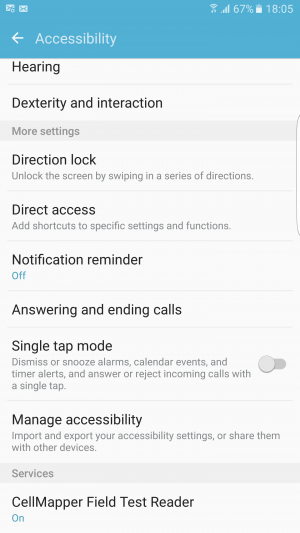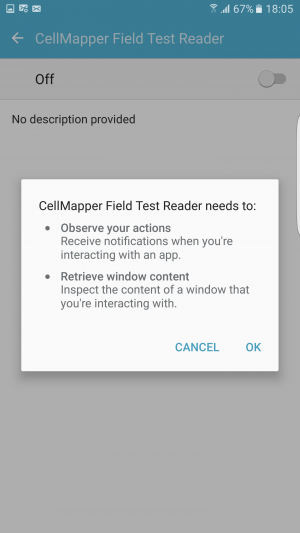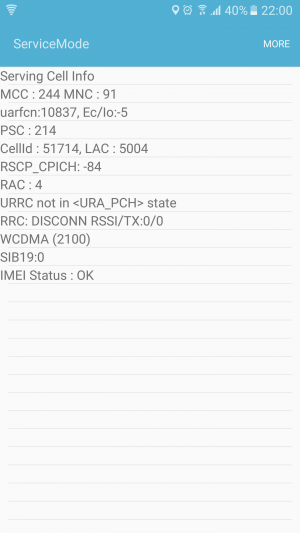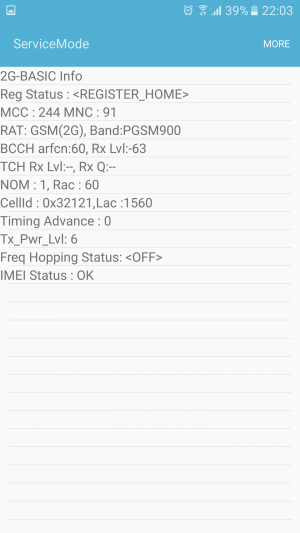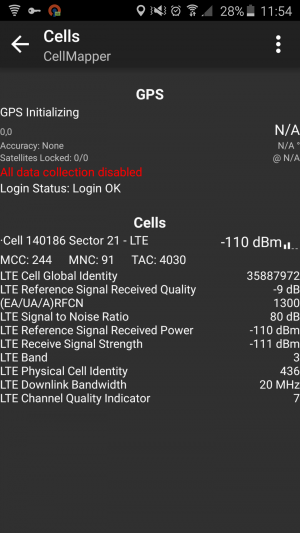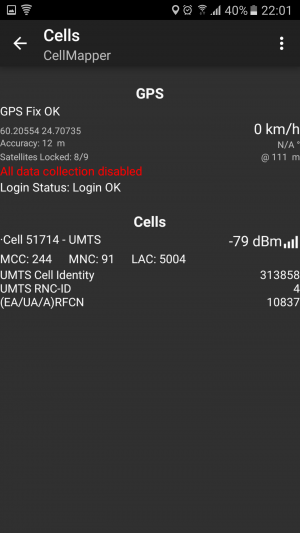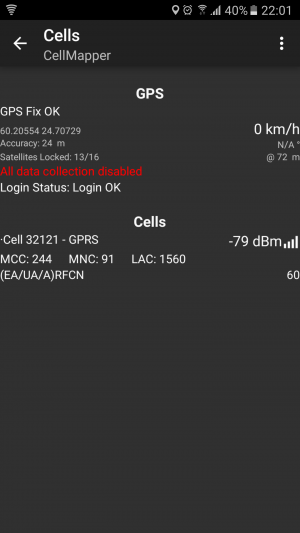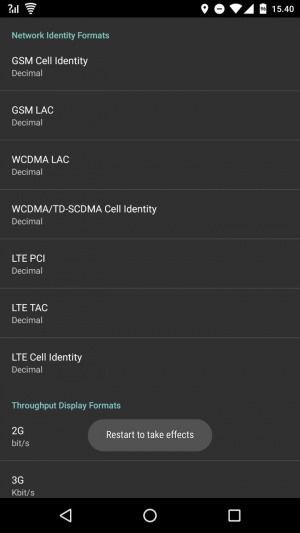Difference between revisions of "Cellmapper Field Test Reader"
(update links) |
|||
| (17 intermediate revisions by one other user not shown) | |||
| Line 1: | Line 1: | ||
= Field Test Reader = | |||
<span style="color:#ff0000"> This is deprecated feature and not available in app after 5.1.4. | |||
</span> | |||
<span style="color:#ff0000">Feature not working after Android 7+. Use native Cell ID API to get band data.</span> | |||
Cellmapper Field Test Reader is new feature on Cellmapper app. You can with this feature read Band and Bandwith data without root. This feature is available Cellmapper 4.1.5 16.3.2016 to 5.1.4. | |||
* This feature working only with Samsung Phones and Nexus 6. | * This feature working only with Samsung Phones and Nexus 6. | ||
* Can read LTE-CA information for latest Samsung Phone's (S6 and S7) | * Can read LTE-CA information for latest Samsung Phone's (S6 and S7) | ||
* Require API 4.2 on App version 5.0.5 and newer version. If device not support API 4.2, should use old API and logcat (require root). | |||
Tested Phones: | Tested Phones: | ||
| Line 11: | Line 16: | ||
* Samsung Galaxy S6 SM-G920F with Android 5.1.1 and 6.0.1 | * Samsung Galaxy S6 SM-G920F with Android 5.1.1 and 6.0.1 | ||
* Samsung Galaxy S6 Edge + SM-G928F with Android 5.1.1 and 6.0.1 | * Samsung Galaxy S6 Edge + SM-G928F with Android 5.1.1 and 6.0.1 | ||
* Nexus 6 | * Nexus 6 | ||
Tested NSG method (Method working if NSG working on your phone): | |||
* Samsung Galaxy S3 4G (Qualcomm) | |||
* HTC One M8 | |||
* Nexus 5X | |||
* Nexus 6P | |||
* Sony XZ | |||
More phones here: [[Tested_Phones]] | |||
=== How to enable this feature? === | === How to enable this feature? === | ||
| Line 20: | Line 34: | ||
Android Settings -> Accessibility -> Cellmapper Field Test Reader | Android Settings -> Accessibility -> Cellmapper Field Test Reader | ||
[[File:Screenshot_20160317-180505.png|300px]] | |||
File:Screenshot_20160317-180505.png | [[File:Screenshot_20160317-180517.png|300px]] | ||
File:Screenshot_20160317-180517.png | |||
2. Open Cellmapper App and enable recording | 2. Open Cellmapper App and enable recording | ||
| Line 29: | Line 42: | ||
3. Open Service Mode calling *#0011#. Wait few seconds... | 3. Open Service Mode calling *#0011#. Wait few seconds... | ||
[[File:Screenshot_20160322-220051.png|300px]] | |||
File:Screenshot_20160322-220051.png | [[File:Screenshot_20160322-220352.png|300px]] | ||
File:Screenshot_20160322-220352.png | [[File:Screenshot_20160322-220051.png|300px]] | ||
File:Screenshot_20160322-220051.png | |||
4. Switch back to Cellmapper App (Don't close Service Mode) and watch if you see Band and Bandwith data. | 4. Switch back to Cellmapper App (Don't close Service Mode) and watch if you see Band and Bandwith data. | ||
| Line 39: | Line 51: | ||
* When you record, you must run Service Mode on foreground! If not, band data cannot save. | * When you record, you must run Service Mode on foreground! If not, band data cannot save. | ||
File:Screenshot_2016-03-18-11-54-45.png | [[File:Screenshot_2016-03-18-11-54-45.png|300px]] | ||
File:Screenshot_20160322-220103.png | [[File:Screenshot_20160322-220103.png|300px]] | ||
File:Screenshot_20160322-220130.png | [[File:Screenshot_20160322-220130.png|300px]] | ||
'''Network Signal Guru (Working 1.1.4 version): | |||
''' | |||
You can use Network Signal Guru also. First change on NSG Settings all to Decimal and then restart NSG. | |||
[[File:photo_2016-12-19_15-55-14.jpg|300px]] | |||
Then open Network Signal Guru and CellMapper. Keep Network Signal Guru Foreground so when you switch back to CellMapper you should see example LTE MIMO, LTE Bandwith, LTE Band data. | |||
=== If Band data not showing or data is wrong? === | === If Band data not showing or data is wrong? === | ||
Please ask/report everything to | Please ask/report everything to [https://plus.google.com/communities/101488064885764774600 Google Plus community] or email: support (at) cellmapper.net. | ||
Latest revision as of 10:58, 15 June 2023
Field Test Reader
This is deprecated feature and not available in app after 5.1.4.
Feature not working after Android 7+. Use native Cell ID API to get band data.
Cellmapper Field Test Reader is new feature on Cellmapper app. You can with this feature read Band and Bandwith data without root. This feature is available Cellmapper 4.1.5 16.3.2016 to 5.1.4.
- This feature working only with Samsung Phones and Nexus 6.
- Can read LTE-CA information for latest Samsung Phone's (S6 and S7)
- Require API 4.2 on App version 5.0.5 and newer version. If device not support API 4.2, should use old API and logcat (require root).
Tested Phones:
- Samsung Galaxy S6 SM-G920F with Android 5.1.1 and 6.0.1
- Samsung Galaxy S6 Edge + SM-G928F with Android 5.1.1 and 6.0.1
- Nexus 6
Tested NSG method (Method working if NSG working on your phone):
- Samsung Galaxy S3 4G (Qualcomm)
- HTC One M8
- Nexus 5X
- Nexus 6P
- Sony XZ
More phones here: Tested_Phones
How to enable this feature?
1. Enable Cellmapper Field Test Reader under Android Settings:
Android Settings -> Accessibility -> Cellmapper Field Test Reader
2. Open Cellmapper App and enable recording
3. Open Service Mode calling *#0011#. Wait few seconds...
4. Switch back to Cellmapper App (Don't close Service Mode) and watch if you see Band and Bandwith data.
- When you record, you must run Service Mode on foreground! If not, band data cannot save.
Network Signal Guru (Working 1.1.4 version):
You can use Network Signal Guru also. First change on NSG Settings all to Decimal and then restart NSG.
Then open Network Signal Guru and CellMapper. Keep Network Signal Guru Foreground so when you switch back to CellMapper you should see example LTE MIMO, LTE Bandwith, LTE Band data.
If Band data not showing or data is wrong?
Please ask/report everything to Google Plus community or email: support (at) cellmapper.net.